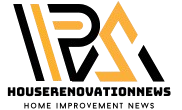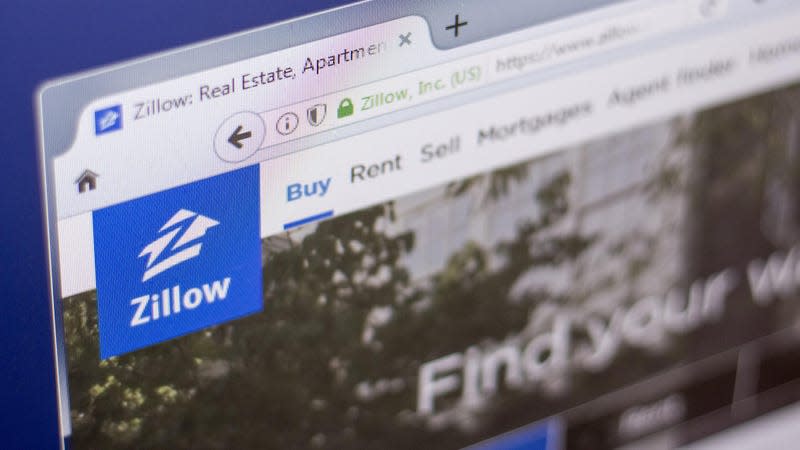
Our personal data shows up in so many public online spaces. But while there are ways to review and delete your data from social media profiles or even Google search, one place you may not think to check is your property’s listing on sites like Redfin, Zillow, or Realtor.com.
While it’s unlikely someone will lift sensitive data like, say, your billing information from these apps or websites, they can be used by identity thefts, scammers, or even stalkers to verify your address and see what the house looks like, both inside and out. Luckily, you can remove photos of your home from property listing sites like Realtor.com, Redfin, and Zillow. Doing so can keep you (or your tenant’s) personal info safe.
Read more
You first need to claim ownership of the home on each site where you want to remove listing photos and other information. Each platform’s ownership verification process differs, but the steps are simple to follow. Here’s how to get started:
-
Realtor.com: Sign into Realtor.com with your account (or create a new one), go to the “My Home tab” to look up your address with the search bar, then select “Yes, Claim it.”
-
Redfin: Sign into your Redfin account, then go to the Owner dashboard. Look up your property’s address then select “Claim Your Home.”
-
Zillows: Sign into your Zillow account, click your account name, then select “Your Home.” Select “Add Home” and look up your property’s address, then click “Verify your ownership.”
Follow the necessary steps for each app your home is listed on. No matter the case, it mostly involves answering a few questions and providing accurate information.
Once you’re verified as the property’s owner, you will be able to remove photos or edit the listing’s information. Here’s what to do:
Realtor.com
-
Log into realtor.com.
-
Go to My Home > Owner dashboard.
-
Select “Owner View” in the upper right.
-
Scroll down and select “Edit Home Facts” then “Remove Photos.”
-
Follow the on-screen instructions.
Redfin
-
Log into redfin.com.
-
Click your account name in the upper-right then select the Owner Dashboard from the drop-down menu.
-
In the Owner Dashboard, select the property you want to edit.
-
Select “Edit Photos” > “Hide listing photos.”
-
Select “Yes, Hide Photo” to confirm.
-
You can also remove certain information from the listing as well.
Zillow
-
Log into zillow.com.
-
Click on your profile icon, select “YourHome,” then select the property “Edit Facts.”
-
Click a photo, then select “Remove Photos.” Repeat for all photos you wish to remove.
-
Be sure to edit or remove any other details about the home you don’t want included.
-
Select “Save Changes.”
[Fox News]
More from Lifehacker
Sign up for Lifehacker’s Newsletter. For the latest news, Facebook, Twitter and Instagram.
Click here to read the full article.